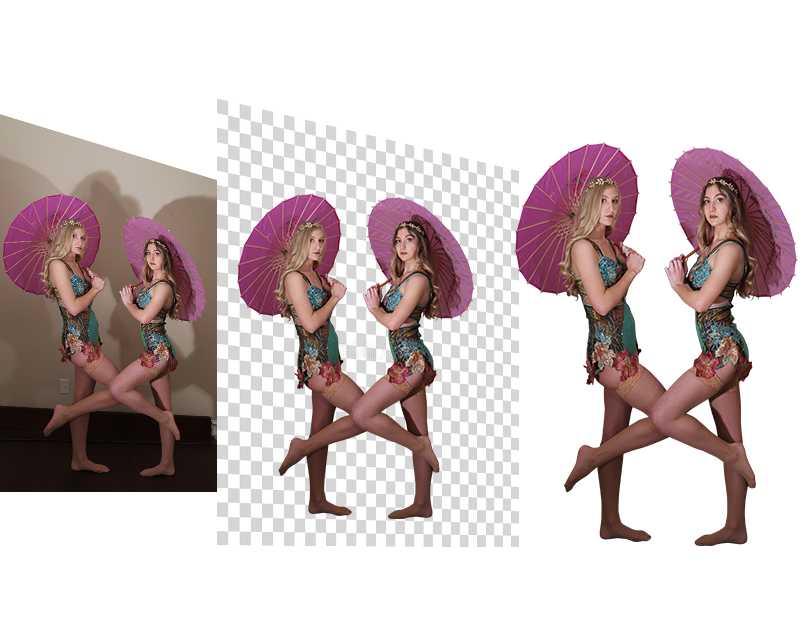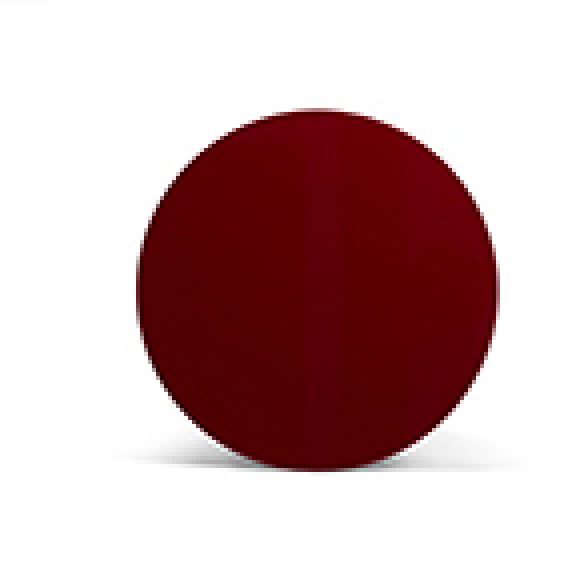#1 Q. What does background removal mean?
Ans: Background removal is the process of isolating the main subject in an image by eliminating or replacing the background. It helps improve visual appeal and is often used for product photography, graphic design, and advertising. This can be done manually using tools like Adobe Photoshop or automatically with AI-powered apps.
#2 Q. Can I remove my image background in online?
Ans: Yes, there are online tools like RemoveBG, PhotoScissors, and Clipping Magic that allow quick background removal using AI. However, these tools can struggle with complex edges, making professional manual editing a better option for precise results.
#3 Q. How do I blur a photo background?
Ans: You can blur a background by using a DSLR camera with a wide aperture (low f-number) or apply a blur effect in editing software like Photoshop. Positioning the subject close to the lens also increases background blur.
#4 Q. How can I change the background color of a photo?
Ans: Use software like Adobe Photoshop, GIMP, or online editors to replace the background with any color. If this feels technical, our team at Background Changer can do it professionally for you.
#5 Q. Can I remove the background using Microsoft Paint?
Ans: While Paint is not ideal for complex edits, you can manually erase backgrounds using the eraser tool. For better precision, tools like Photoshop or services like ours are highly recommended.
1)Open the photo in Paint. 2)Select the “Eraser” tool from the toolbar. 3)Adjust the size of the eraser tool as needed. 4)Carefully erase the background of the photo by clicking and dragging the eraser over the areas you want to remove. 5)Take your time and be precise to avoid erasing parts of the main subject. 6)Once you have erased the background, you can save the edited photo. if you want a more precise and efficient way to remove the background of a photo, you can use more advanced tools like Adobe Photoshop or online tools like remove.bg. These tools use algorithms to automatically remove the background of a photo.
#6 Q. How do I remove the background using Picsart?
Ans: In Picsart, you can open your image, use the “Cutout” or “Remove Background” tool, brush over the subject, and hit “Apply.” It’s user-friendly, but may lack fine-detail accuracy.
#7 Q. Can I make an image background transparent using Paint?
Ans: It’s possible using Paint 3D, not classic Paint. You can use the Magic Select tool, remove the background, and save the file as a PNG to preserve transparency.
#8 Q. How do I remove the white background from a logo?
Ans: In order to carry out this process successfully, it is recommended you make use of Adobe Photoshop. The first thing to do is having the object opened in Photoshop. After that, the option that enables you choose color range feature should be selected. There is an option above known as “Shadow”. Selection preview option is provided beneath. Gray-scale should be chosen from there. After that, the inverted option should be unmarked from the center. Once the range has been increased up to around 50, hit the Ok button.
#9 Q. Can the background of a picture on word be taken out?
Ans: This process is quite easy to do. However, the results will not be very accurate. First is to have the picture opened with Microsoft Word. Locate the option which says Format. On the top left, click on Remove Background. For changes to be saved, ensure to press keep changes.
#10 Q. How can a transparent background be created?
Ans: Making a transparent background can be done in various ways. The best tool for this process is Photoshop since the results are very accurate. Also, it can provide higher degree of flexibility as compared to other tools. The first step is opening the picture in Photoshop. Now, have any selection tool chosen which you are comfortable to make use of. After that, press CTRL+J. This will enable you take the background layer’s copy. Finally, have mask clicked on for the background to become transparent. This can be done at the lower part of the layer panel.
#11 Q. How can the background of an image be removed?
Ans: There are numerous ways that this can be done successfully. For instance, you can either make use of eraser tool or selection tool. When it comes to selection tool, there are different tools involved like Magic wand, Magnetic lasso tools, Quick selection tool, and Pen tool. Background eraser tools are perfect alternatives. The procedure is to have the object selected and then make selection. After that, use the delete option to remove such object.